Bedrock
Stonehaven runs a plugin called GeyserMC which allows Bedrock players to join the server.
This includes Mobile! It isn't recommended without at least a controller but it'll work.
- Server IP: stonehavenmc.com
- Port: 19132 (Default)
Due to Bedrock's method of handling updates, there is no official way to play previous Bedrock versions after a new update is released. Due to this, it's possible you'll be playing just fine one day and then be unable to join the next. Your progress will be unaffected, however this is just one of many downsides Bedrock has. Join our Discord Server to find out when breaking updates happen.
Joining a Bedrock Minecraft Server on PC
TODO
Joining a Bedrock Minecraft Server on Mobile
TODO
Joining a Bedrock Minecraft Server on Xbox/PS
TODO
Linking Minecraft Java and Bedrock Accounts with GeyserMC
GeyserMC allows players to link their Minecraft Java and Bedrock accounts for a seamless cross-platform experience. Here's how you can link your accounts:
What is Account Linking?
Account linking enables you to synchronize your Java and Bedrock accounts, allowing you to use your Java account's inventory, Towny, location, rank, and all other data across both platforms. Additionally, once you link your accounts, your Java and Bedrock accounts will be linked on all servers that run Geyser with Global Linking enabled.
Account linking does NOT:
- Store any information about your accounts other than IDs
- Give Geyser, Stonehaven, or any other third-party access to your Microsoft accounts
Steps to Link Your Accounts
Ensure you transfer any important items or data from your Bedrock account to your Java account before linking, as Bedrock data will not be accessible post-linking.
Linking instructions using GeyserMC Online Linking (Recommended)
- Open the GeyserMC Online Linking Page:
- Follow the Instructions On-Screen:
- The website will guide you through linking your accounts.
- If you're already logged into your Microsoft Account that owns both your Bedrock account and Java account in your browser, click "Login to Bedrock", wait a few seconds, then click "Login to Java".
- If your Java and Bedrock accounts are under different Microsoft accounts, use the "Logout" button towards the bottom to switch accounts before clicking "Login to Java"
Linking instructions using the Global Link Server
- Join the Global Link Server:
- Use both your Java and Bedrock accounts to connect to the Global Link Server.
- Server details:
- Java Edition:
link.geysermc.org(Port: 25565) - Bedrock Edition:
link.geysermc.org(Port: 19132)
- Java Edition:
- Start the Linking Process:
- On either your Java or Bedrock account, type the command:
/linkaccount. - A random code will be generated.
- Enter the Code:
- Switch to the other account (Java or Bedrock) and enter the code using the command:
/linkaccount <code>.
- Confirmation:
- Once the process is complete, you will be disconnected from the server on both accounts with a message confirming the successful link.
GeyserMC's Official Linking Website
Unlinking Accounts
To unlink your accounts, reconnect to the Global Link Server and use the command: /unlinkaccount.
Bedrock Limitations
In addition to the following issues, there is the official list of known issues/limitations published by the GeyserMC Team. In summary:
- Text colors in Bedrock don't support Hex values, so text may be colored incorrectly. This won't affect the playability of the server.
- Chat Links are unclickable
- Left and Right clicks in the inventory are conflated (Both treated as left clicks)
- You can still split item stacks, but in GUI menus that use chest interfaces, right clicking won't work properly
- Command tab-complete does not work properly
- Block hats (see Premium) do not work
- Movement around bamboo is buggy
- The Sweeping Edge enchantment by itself does not add the enchantment glint to your sword as the enchantment doesn't exist in Bedrock, however the enchantment is still shown using Item Lore and it will still work.
- Sign maximum length is longer on Java causing many signs to not render correctly on Bedrock
- Various texture problems
Some of these issues can be remedied using GeyserMC's Resource Pack which changes some things to better reflect Java's functionality.
PVP
Bedrock players face inherent disadvantages in PVP due to differences in combat mechanics compared to Java Edition. While this is partially mitigated by dots appearing under the crosshair to indicate your attack cooldown, adapting to Java's combat system can still be challenging if you're unfamiliar with it.
Mobile players using touch controls are especially vulnerable and should avoid leaving No-PVP areas whenever possible. Since touch controls aren’t optimized for combat, engaging players—particularly those using a mouse and keyboard—can put you at a significant disadvantage.
Tab Menu
In Bedrock, the Tab menu (player list) is replaced by a sidebar in the pause menu. Due to this, the additional information in the tab menu is inaccessible to Bedrock players. For most information, there are command-based workarounds. These commands all work on Java as well.
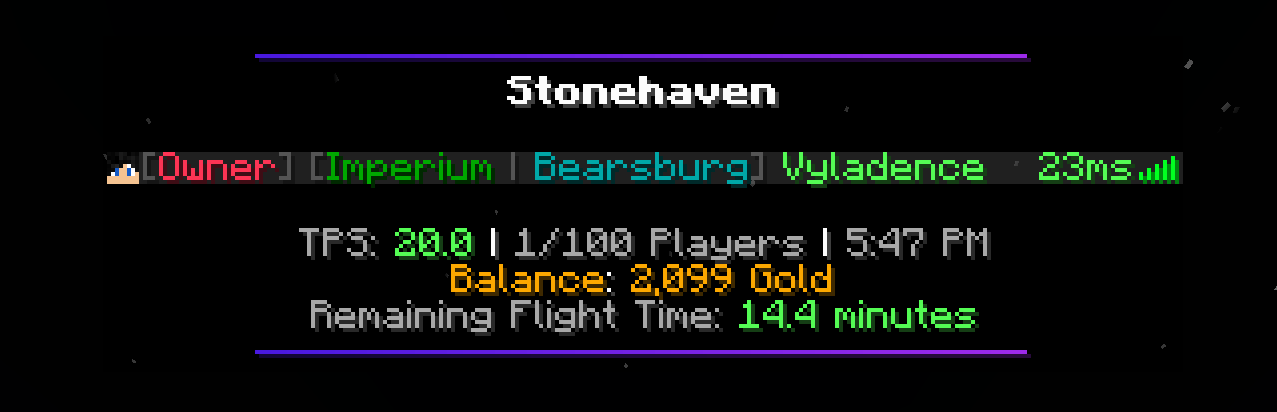
Player List
The player list is accessible in your pause menu. Here, you're also able to see Java Edition Players' pings, as well as the entirely factual statement "Java Edition is better"
TPS
"TPS" (Ticks per Second) is not to be confused with "FPS" (Frames per second).
To see TPS on Bedrock, you can use the /tps command.
Minecraft simulates time using a method called Ticking. When Minecraft is running perfectly, a new tick occurs every 50 milliseconds, or 20 Ticks Per Second (TPS). When the Minecraft server becomes overloaded, the TPS will start to drop.
In the Tab menu, you can get a feel for server performane using the TPS measurement. Of course, due to Bedrock lacking this functionality, you miss out on crucial information.
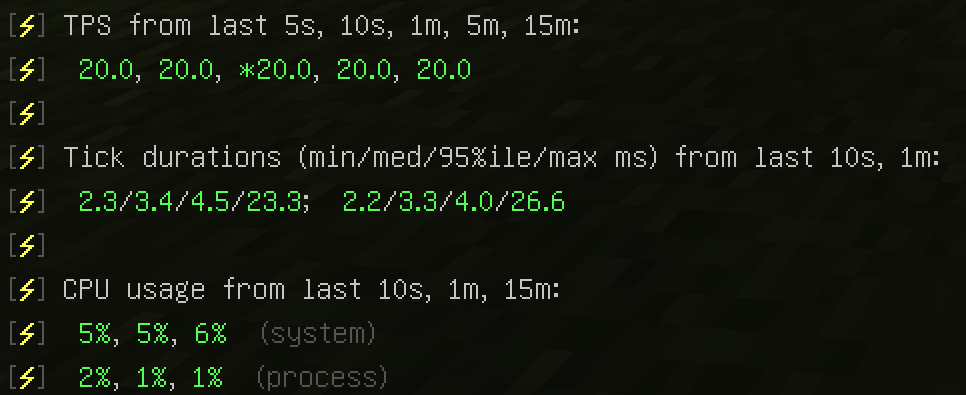
As you can see, there's a lot more than just a single number here. Here's how to interpret it:
The top row of green numbers represents the TPS for the last 5 seconds, 10 seconds, 1 minute, 5 minutes, and 15 minutes respectively. If all you care about is the current TPS, the first number is all you need to worry about. As you can see in the screenshot, the server has been running perfectly. However, you'll notice an asterisk * next to the number corresponding to 1 minute. All the asterisk means is that the server is running at greater than 20 TPS. Spigot's API truncates TPS numbers greater than 20 to simply *20.0 since numbers higher than 20 don't really matter.
The final two rows simply show the server's CPU usage. This information is mostly useless to you.
Player Count
You can use the /online command to view the number of online players.

Balance
The /bal command shows you your in-game balance, including gold in your player bank, Ender Chest (not including shulkers), and in your Inventory.

Remaining Flight Time
Currently, there exists no way to check your remaining flight time on bedrock.